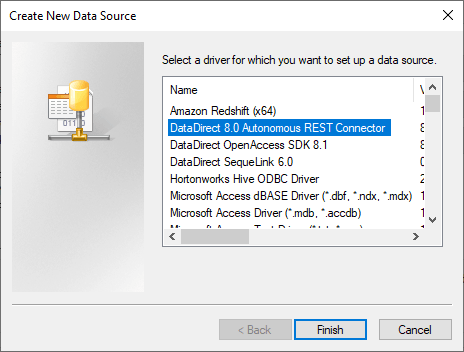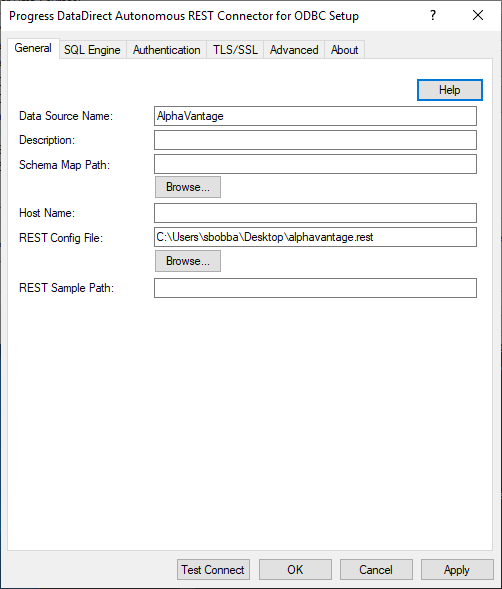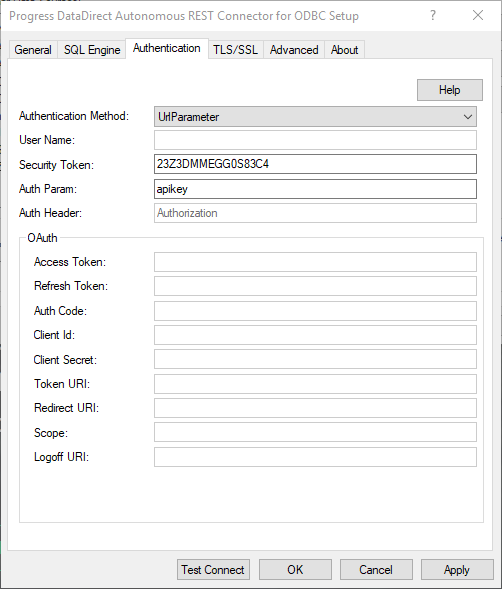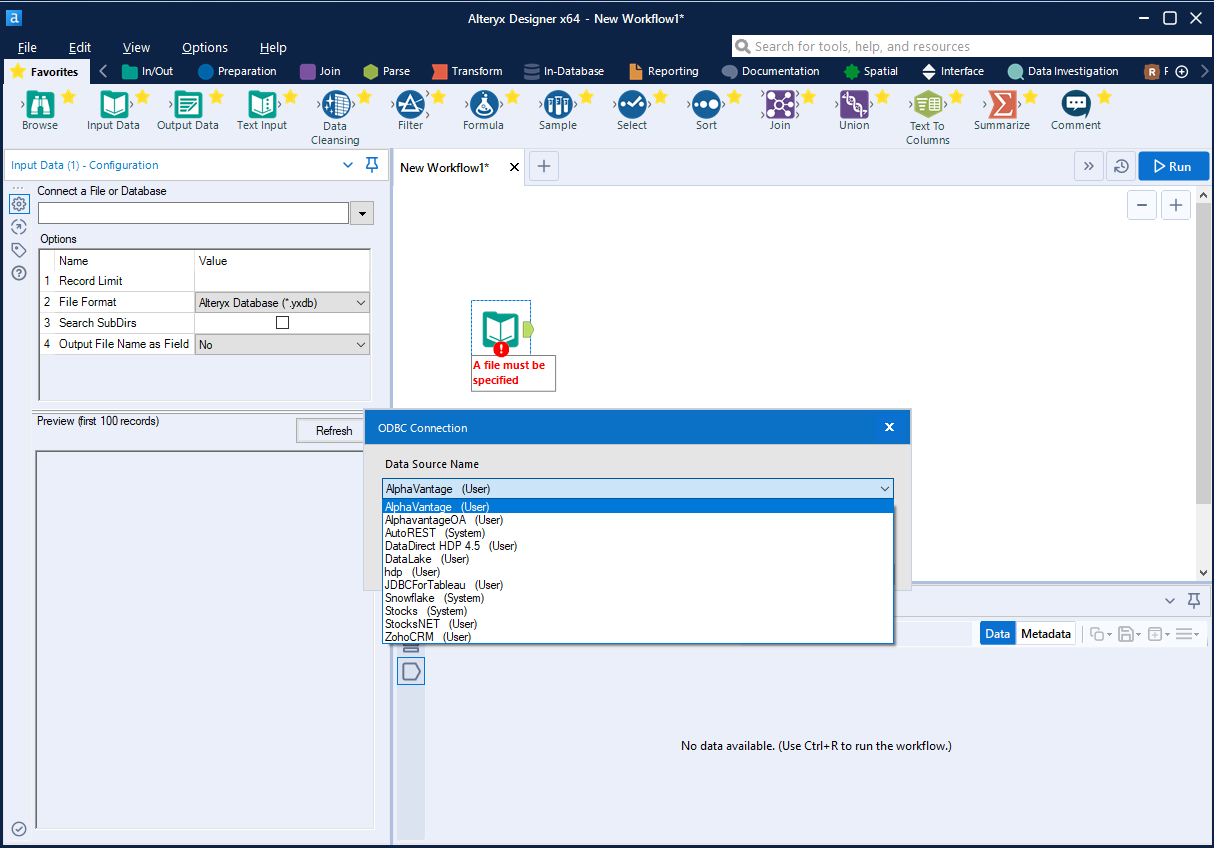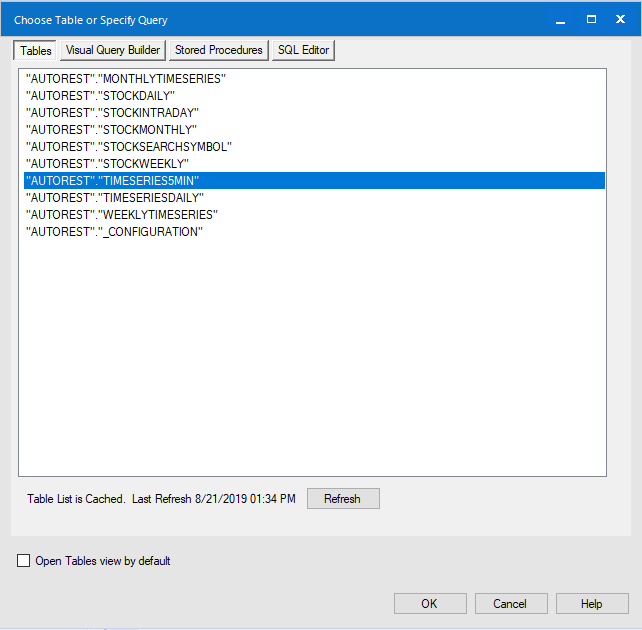Connect to any REST API from Alteryx without writing any code
Introduction
Alteryx is a self-service data analytics platform that can help you to prepare/clean, blend, enrich and analyze data at scale. For a data analytics platform like Alteryx, the first step in your workflow is getting the data from different data sources. With the API economy at an all-time high, one can find themselves having their data accessible only via REST API. Unfortunately, connecting to REST API can be a bit tricky, requiring you to invest time and coding to connect to it. With Progress DataDirect Autonomous REST Connector for ODBC, you will be able to connect to any REST API from Alteryx without writing code. Point the Autonomous REST Connector towards the endpoint, set your Authentication and you will be able to access the data in the REST API by running SQL queries from Alteryx.
In this tutorial, we will walk you through on how you can connect to a REST API from Alteryx, to be specific AlphaVantage API, which provides you with real-time and historical stock data.
Configure Autonomous REST Connector for ODBC
- Before we configure the REST connector, copy the configuration below and save it as AlphaVantage.rest
{"StockIntraday":"https://www.alphavantage.co/query?function=TIME_SERIES_INTRADAY&symbol=MSFT&interval=5min&outputsize=full","StockDaily":"https://www.alphavantage.co/query?function=TIME_SERIES_DAILY&symbol=MSFT&outputsize=full","StockSearchSymbol":"https://www.alphavantage.co/query?function=SYMBOL_SEARCH&keywords=sony"}
- Now, go to the Alphavantage website and get your API key.
- Open ODBC Administrator (64-bit) and click on Add. Choose the driver DataDirect Autonomous REST Connector.
- Enter a datasource name and for REST config file, browse and locate the AlphaVantage.rest file as shown below.
- Go to Authentication tab, set the below:
- Click on Test Connect and you should be able to connect to the API.
Importing REST API data in Alteryx
- In Alteryx, drag Input Data in to the workflow. In the configuration, go to the Data sources tab and choose Generic ODBC and click on ODBC.
- Choose the AlphaVantage ODBC Connection in the window as shown below.
- Choose a table, for this tutorial you can choose Timeseries5min which has stock data for MSF in a 5 minute interval.
- Once you have the data, you can build your rest of workflow to clean, transform, enrich the data, and create your reports.

Learn more
You can customize Autonomous REST Connector to your needs and the possibilities are endless. Learn more about Autonomous REST Connector and the different ways to configure from this GitHub repository.
We hope this tutorial helped you to connect to a REST API from Alteryx with the help of Progress DataDirect Autonomous REST Connector. Feel free to contact us if you have any questions.